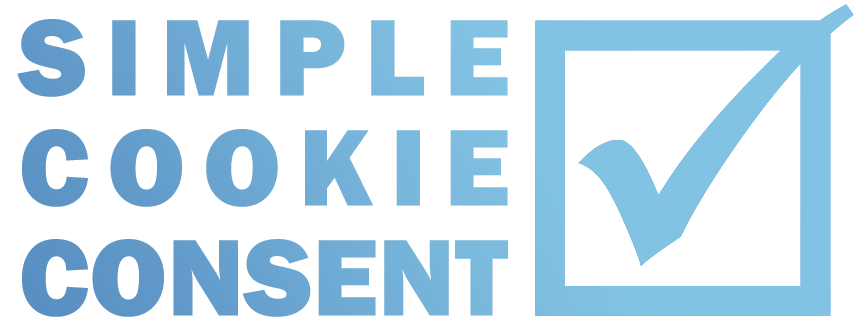How to Configure Cookie Consent
Cookie Consent is used to acquire specific 'consent' from a visitor prior to activating a service which relies on cookies or which will specifically track the actions of the visitor on your website.
You need to configure Consent Mode according to your specific requirements.
Presentation Settings
These settings relate to the appearance of the pop-up.
Messsage Text
The message you would like to display. HTML is allowed.
Accept Button Text
The text you would like to appear on the button, i.e. Accept
Reject Button Text
The text you would like to appear on the button, i.e. Reject
Default Button Text
Te text you would like to appear on the button, i.e. Default
Pop-up CSS
The CSS style code that will be used to determine how the pop-up will look.
Default CSS is provided which you can customise as you wish.
Minimised Button Text
When the pop-up has been accepted it will disappear to the bottom of the page with a small bar showing.
This is so that the visitor can easily adjust their choice if they wish.
You can change the text that will appear on this button.
Pop-up CSS
The CSS style code that will be used to determine how the minimised button will look.
Default CSS is provided which you can customise as you wish.
Operational Settings
If you wish, you can enable the log which will record visitor interaction with the plugin.
The information is stored in CSV format with a preview window.
The log records:
- Date
- Time
- Choice
It is also possible to include the IP Address within the log. The IP address can be very handy when testing the plugin.
Please note: in some jurisdictions, the IP address is considered to be personally identifiable information so it is important you check before enabling this option.
Header Code
In this section you can populate the code that will be output to the header of the website based on visitor choice.
- Default Header Code
- Accept Header Code
- Reject Header Code
This code will then be output after the opening <HEAD> tag.
Body Code
In this section you can populate the code that will be output to the body of the website based on visitor choice.
- Default Body Code
- Accept Body Code
- Reject Body Code
This code will then be output after the opening <BODY> tag.
Footer Code
In this section you can populate the code that will be output to the footer of the website based on visitor choice.
- Default Footer Code
- Accept Footer Code
- Reject Footer Code
This code will then be output before the closing </BODY> tag.
Please note, the position of the code may not always be immediately after or before the tag as it will be dependent on the priority of other elements based on your WordPress installation, your theme and other plugins. The exact position will not cause a problem to the operation of the plugin.